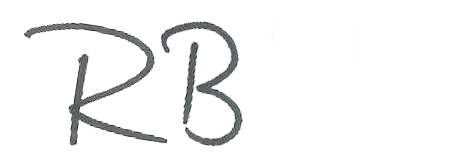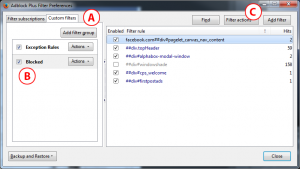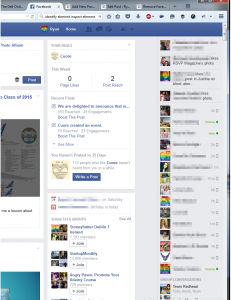Remove Facebook’s Games Section in the “Stalker Bar”
I find vertical space to be a rather precious resource, and Facebook has made a change to the “Stalker Bar” that annoyed me. I don’t play games on Facebook, and I certainly don’t want it taking up screen real estate! This is what I did to get my precious space back.. If you want the short version, just do Step 1 (if needed) and skip down to Step 3.
1. Install Adblock Plus
You can find this via the Addons page of your respective browser. For more info, visit their site here: https://adblockplus.org/
2. Find the element name that we want to kill.
a) Right click on the text “Trending among friends” and select “Inspect Element”. The Firefox (or Chrome) Inspector will come up with the HTML powering the page. The text is in a div with an class of “_3ts”. We don’t care about this too much.
b) In the wall of HTML, work your mouse up, highlighting various elements. Notice the corresponding area in the browser begins to highlight in blue. Work your way up until we have highlighted everything we want to remove. For this case, we end up on a <div> element with an id of pagelet_canvas_nav_content. Hold onto this for later.
3. Time to block the element!
The resulting element that we want to block is a div with an ID of “pagelet_canvas_nav_content“. In CSS terms, we want to use the hash (#) selector to target this specific div. To lower the overhead a bit, we’ll also have it only activate on divs found on facbook.com. The format for a filter object is [domain]##[element type][selector][id/class name]. The final result is facebook.com##div#pagelet_canvas_nav_content.
Open up your Adblock Plus preferences by left clicking on the Adblock Plus stop sign, and choosing “Filter Preferences” in Firefox, or “Options” in Chrome.
In Chrome:
a) Select the “Add your own filters” tab.
b) Add “facebook.com##.pagelet_canvas_nav_content” and click the Add filter.
c) Close the Adblock Plus tab.
In Firefox:
a) Click the “Custom filters” tab.
b) Click the “Blocked” group.
c) Click the “Add filter” button.
d) Paste “facebook.com##.pagelet_canvas_nav_content” into the new rule space. Hit enter.
e) Click the “close” button.
Returning to your Facebook window, you’ll notice that there’s an awkward gap at the bottom of your chat list now. Press refresh and it will add the additional content.
All done! Look at all that sweet sweet vertical space now. Note to self: Add some posts to the Cuore page; it looks a little lonely.
Bonus: I also noticed another <div> while I was in here that I wanted to remove with an id of “pagelet_games_rhc“. Use the steps above to further clean up your page!